HTML Button creating feel free to copy and paste the code into your own website or blog.
There are two basic ways of creating an HTML button; with the <button> tag, and with the <input> tag.
HTML button: Main Tips
- The HTML
<button>element creates a clickable button, which can be put anywhere in the web page. - Browsers present this button according to the host platform. However, the appearance of HTML buttons can be changed with CSS.
<button>HTML is easier to style than the <input> since it accepts not only text value.
Use and Purpose of button
Learning how to make a button in HTML begins by learning the use of <button> element.
This code reveals how to make buttons by using the <button> element:
Attributes for button
autofocus
It sets focus after a web document loads.
disabled
It defines a disabled button.
form
It defines a form ID to which the button is associated.
formaction
It sets the location for submitting the form data.
formenctype
It sets the type of content applied to submit the form to the server.
formmethod
It sets the type of HTTP method.
formnovalidate
It sets no support for validation features.
Browser Support for button
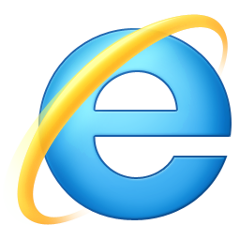 |  | 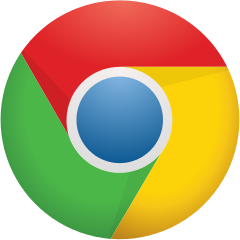 | 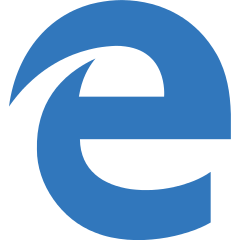 | 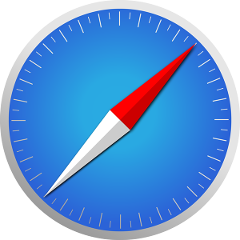 | 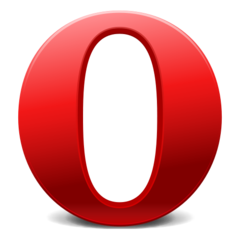 |
| All | All | All | All | All | All |
Attributes of button
| Attribute name | Values | Notes |
|---|---|---|
| <button accesskey=””> | Defines an keyboard shortcut for the button. As of HTML5, this is a global attribute that can be used on any element. | |
| disabled | Disables the button. It cannot be clicked and usually appears gray. | |
| name | Defines the name of the button, which is used for form inputs and labels. | |
| type | Specifies the type of the button. | |
| value | Sets the initial value of the button element. | |
| onClick | Runs a script when a button is clicked. | |
| tabindex | Determines the order of selection when the tab key is used. |
Read also:HTML Form :You Must Know In 2020