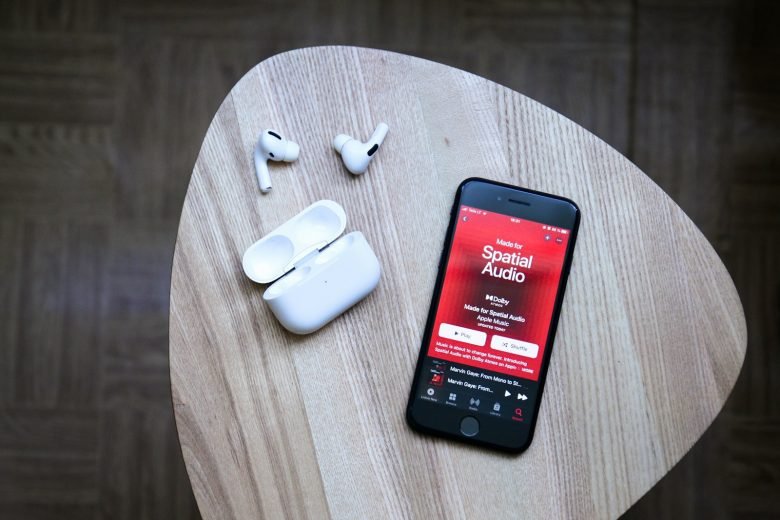Ever faced the frustration of being unable to enjoy your favorite Apple Music tracks due to expired trials or DRM protection? Want to listen to your beloved songs offline or on non-Apple devices? Recording from Apple Music can be the answer you’re looking for.
Apple Music Lossless offers superior audio quality but is limited to select Apple products. That’s where screen recording comes in, allowing you to access Apple Music on any device or make personal copies of your cherished tunes.
In this article, we’ll guide you on how to record from Apple Music on different devices. Additionally, we’ll provide valuable tips to optimize your screen recording experience. So, let’s discover the freedom of enjoying Apple Music anytime, anywhere!
Read Also: MP3juice: A Popular Platform for Music Streaming and Downloads
How to Screen Record Apple Music with Audio on Mac/Windows

Whether you want to create personal backups of your favorite songs, make offline playlists, or share music tutorials, screen recording allows you to preserve the audio along with the visual experience. But, you must be thinking about how to screen record Apple Music with audio. Well, the best answer and solution to that is HitPaw Online Screen Recorder.
Introducing HitPaw Online Screen Recorder:
HitPaw Online Screen Recorder is the ultimate online tool for recording music from Apple Music with ease. It streamlines the process of recording everything from a lecture or presentation to your favorite songs without sacrificing quality. Its simple interface and robust features make it the standard for recording high-quality videos as well as audio.
Key Features
- Complete free to use
- Ability to record an entire screen
- Choose from internal audio, external mic sound, or both to record music from any source
- Trim, merge, and eliminate background noise from your recordings to achieve polished and professional results
- Export your Apple Music recordings in popular formats like MP3 and MP4 for seamless compatibility across devices.
- Intuitive Interface creates ease for even first-timers
- Ability to edit recording/video post-capture
- No need to log in; You can start using it straight away
Read Also: MP4Juice: Your Ultimate Solution for Free MP3 & MP4 Downloads
How to record from Apple Music? Using paid software
To start with the process of how to record from Apple Music? First, you need EaseUS RecExperts, a video and audio recording expert. This recording expert is known to have outstanding quality for Mac and Windows users. Following are the key features EaseUS RecExperts offers:
- Allows for audio, video, screen recording, and webcam recording, all of these in high quality.
- Recorded audio formats belong to various options AAC, Mp3, OGG, WAV, etc.
- It has a noise reduction feature, which means high-quality sound recording without background noise
- Allows for media file editing and playing, in which you can record as well as split your recorded audio automatically
- It enables you to trim unwanted parts of the audio using one click.
Steps to record Apple music by using EaseUS RecExperts
Step 1: Download and install the screen recorder on your device; now hit the ‘Audio’ button available on the main interface

Step 2: Now choose the audio source; click the ‘Sound’ button on the screen’s lower left side. Now, you can select a recording system simultaneously, including a microphone, sound or both. Users can even adjust the volume of the recording. Once everything is set, tap on the ‘OK’ button

Step 3: Now, if you are ready, start audio recording using the ‘REC’ button

Step 4: once your recording is over, you can preview the recorded files by tapping on ‘Recordings’ available on the homepage. If there are unwanted parts in the audio, trim them using the scissor icon available at the bottom
Read Also:
How to record from Apple Music for free
If you don’t have money to buy apps to record Apple music, you can do it for free. And that is by using Audacity.
Audacity is a free audio recorder, a cross-platform and open source for everyone. It can record from a microphone, digitize, mix, or even live video. This software can also do editing of multiple tracks in the form of large channels such as MP3, WAV, Ogg Vorbis, and many others. Audacity can not export to OGG or MP3, so it is the ideal software for recording music from Apple Music.
Follow the following steps to record the Apple music using Audacity:
Step 1: Download and install Audacity on your Mac from its official website
Step 2: now choose the Apple music you wish to record from your computer
Step 3: Now go back to Audacity and hit the red record button, and the music recording will start
Step 4: once the recording is over, tap on the stop button to stop the recording. In the end, you can edit the tapes and then export them.
How to record from Apple Music using an inbuilt feature
Every method mentioned above tells you to record music on a Mac, but what if you wish to record music on your iPhone or iPad? Your solution is much easier than others because there is already an in-built feature to complete your task. Follow further steps to learn How to record from Apple Music using the inbuilt feature:
Step 1: go to settings > tap on ‘Control Center’> Customize controls, then scroll down to and find a new screen recording option available here > tap on it and add it to the control center menu

Step 2: play the music you wish to record from Apple Music
Step 3: Now, swipe up from down to up of your screen > start ‘Screen Recording’ button > now wait for almost 3 seconds, then recording will start
Step 4: once done, tap the ‘Stop Recording’ button in the menu bar. And the recorded music file will automatically get saved on your device
IS RECORDING FROM APPLE MUSIC LEGAL?
Whether or not recording from Apple Music is legal depends on several factors, including where you live and how you plan to use the recorded content.
In general, Apple Music’s terms of service state that you are not permitted to “copy, rip or capture, or attempt to copy, rip or capture, any audio or visual content” from the service. This means that recording music from Apple Music is a violation of the terms of service, which could potentially result in account suspension or other consequences.
Furthermore, copyright laws in many countries protect the rights of the copyright owner, which could make recording from Apple Music illegal in certain circumstances. However, some exceptions to copyright law may allow for the personal use of recordings.
It’s important to carefully review the terms and conditions of your Apple Music subscription and consult with a legal professional if you have any questions or concerns about the legality of recording from the service.
Read Also: Sound Cloud Music Not Available In Your Country: How to Unblock It
CONS OF RECORDING FROM APPLE MUSIC
Recording from Apple Music may have some potential drawbacks, including:
- Violation of terms of service: Recording from Apple Music is typically a violation of the service’s terms of service, which could result in account suspension or other consequences.
- Copyright infringement: Depending on where you live and how you use the recorded content, recording from Apple Music could potentially be considered copyright infringement, which carries legal and financial consequences.
- Quality loss: Recording from Apple Music may result in a loss of audio quality compared to the source material, particularly if you are using a low-quality recording method or software.
- Inconvenience: Recording music from Apple Music can be a time-consuming process, requiring you to set up recording software, play the music, and then save and organize the resulting files.
- Limited use: Recordings from Apple Music are typically only suitable for personal use and may not be suitable for distribution or sharing with others.
Overall, it’s important to consider the potential drawbacks of recording from Apple Music and to make sure that any recordings you make are done according to the service’s terms of service and applicable laws.
Why Can’t I Screen Record Apple Music?
Screen recording has become a popular method for capturing content from various platforms, but when it comes to Apple Music, you might encounter limitations and roadblocks. Apple has implemented specific restrictions to prevent users from easily screen recording their music. These restrictions are in place to protect copyright and maintain control over the distribution of their content.
Technical Limitations
Apple Music employs a combination of software and hardware techniques to hinder screen recording. They utilize Digital Rights Management (DRM) technology to encrypt their music files, making it difficult to directly capture the audio output during playback. Additionally, Apple’s operating systems, such as iOS and macOS, incorporate built-in safeguards that disable screen recording when certain protected apps, including Apple Music, are active.
Read Also: Fastest YouTube to MP3 converter in 2024
Copyright Protection Measures
Apple Music operates under licensing agreements with record labels and artists, which entails protecting their copyrighted material. By limiting screen recording, Apple ensures that unauthorized distribution or sharing of copyrighted music is curtailed. These measures are essential to safeguard the rights and revenue streams of content creators.
This is why many people want to know as how to record from Apple Music to enjoy their favorite music offline without any hindrance.
Summing Up
In conclusion, learning how to record from Apple Music opens up a world of possibilities for music enthusiasts. While Apple imposes certain restrictions to protect copyright, HitPaw Online Screen Recorder emerges as the ultimate solution.
With its user-friendly interface and powerful features, it allows you to capture Apple Music with ease and high-quality audio. Whether you want to create personal backups, offline playlists, or share music tutorials, HitPaw Online Screen Recorder stands out as the best option available.
So, don’t miss out on this remarkable tool that ensures a seamless recording experience. Give HitPaw a try and unlock the potential of recording and enjoying Apple Music like never before.