Facebook is rolling out a new “Quiet Mode” feature for its iOS and Android apps, and it couldn’t have come at a better time. A lot of us are glued to our phones even more than usual right now—thanks, quarantine!—and while apps like Facebook help us stay in touch, there is such a thing as being too connected.
Like any habit, it’s hard to cut back on a Facebook addiction—even when using it is no longer fun or fulfilling. The new Quiet Mode should hopefully make it easier to cut back—once the feature rolls out to you, that is.
What Facebook’s new Quiet Mode actually does
When you enable Quiet Mode, the app’s interface is hidden behind a fullscreen notification reminding you that the setting is turned on and displaying how much time is left until Quiet Mode ends.
Easy, right? Well, if you’re feeling antsy, you can tap the “Manage Quiet Mode” button to go to your settings and disable the feature at any time. You aren’t locked out of the app, unfortunately, but it does force you to jump through a few hoops to regain access.
Quiet Mode silences most (but not all) Facebook notifications. According to Facebook’s post, the company is legally required to allow certain notifications through—like the ones related to privacy policy changes, Account security—but it’s safe to assume that notifications for new posts, messenger replies and other timeline interactions will be squelched while Quiet Mode is active.
This applies to notifications and badges sent by your iOS or Android device as well as those from the Facebook app itself. Silenced activity still shows up in the notification tab, in case you do decide to check on what your friends are up to; you just won’t get any alerts about it while in Quiet Mode.
How to enable Facebook’s Quiet Mode (once you can)
You can turn on Quiet Mode in the Facebook app:
- Tap the “Hamburger” menu tab.
- Scroll down and tap “Your Time on Facebook”
- Tap the slider next to “Quiet Mode.”
You can set how long you want Quiet Mode to remain active each time you run it. You’ll also find tools for setting up automatic Quiet Mode timers and the option to have Facebook remind you of screen time limits.
Though Quiet Mode is swooping in right when folks probably need it most, Facebook rollouts are notoriously uneven and Quiet Mode is no exception. It may already be live in your mobile app if you’re lucky, but most of us will probably have to wait a bit longer. Facebook expects all iOS users to have it within the next few weeks, while most Android users will have to wait until sometime in May.
Other options for silencing Facebook
For those who don’t have Quiet Mode yet, but are in need of immediate relief from the endless parade of headlines and hot takes, there are other strategies for reducing your Facebook use and screen time in general.
Facebook’s “Mute Notifications” option will silence system-level alerts in much the same way as Quiet Mode, though in-app notifications will still show up; you’ll need to close the app if you’re trying to avoid the dreaded “ding.” That can be turned on or off under the “Your Time on Facebook” menu as well.
Other phone settings, including Do Not Disturb, Flip to Shhh or even Airplane Mode, will temporarily pause notifications, too. And as a final straw, you can always uninstall the Facebook app or even delete your Facebook profile entirely. A little break is never a bad thing, right?
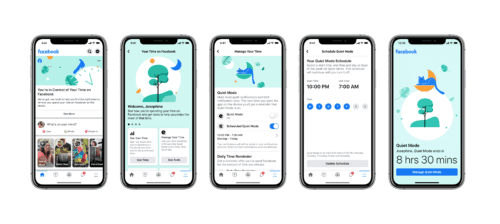
Like!! Thank you for publishing this awesome article.