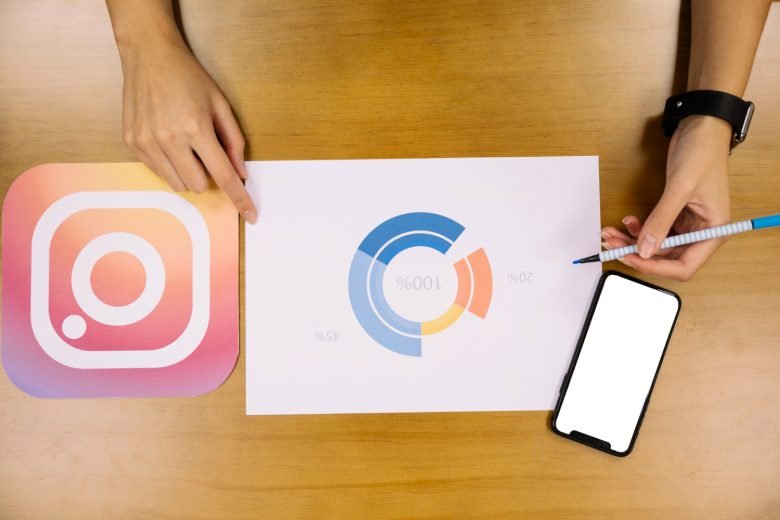The Instagram typing indicator is a useful feature that informs users when someone they are messaging with is actively typing a response in Direct Messages. However, many Instagram users are encountering issues where the typing indicator is not showing up or not working properly. In this article, we will explore the possible reasons behind the “Instagram Typing Indicator Not Working” problem and provide you with effective solutions to resolve it.
Understanding the Instagram Typing Indicator

The typing indicator on Instagram appears as three animated dots next to the profile picture of the person you are messaging with. It indicates that they are composing a message and about to send it. However, there are instances when the typing indicator may not be visible, which we will discuss below.
Possible Causes of Instagram Typing Indicator Not Working
Several factors can contribute to the Instagram typing indicator not showing up or not working:
1. Slow or Unstable Internet Connection: A weak or unreliable internet connection can cause delays or interruptions in the transmission of real-time indicators like the typing indicator.
2. Outdated App Version: Using an outdated version of the Instagram app can lead to issues with the typing indicator feature. Make sure to update the app to the latest version available.
3. Compatibility Issues: The typing indicator feature may not function correctly on certain devices or operating systems due to compatibility issues.
4. App Glitches or Bugs: Like any software, Instagram may experience occasional glitches or bugs that can affect the functionality of certain features, including the typing indicator. In such cases, restarting the app or clearing the cache may help.
5. Privacy Settings: The person you are messaging with might have disabled the typing indicator feature in their privacy settings. If they have chosen to hide their activity status, you won’t be able to see when they are typing.
How to Fix “Instagram Typing Indicator Not Working” Problem?
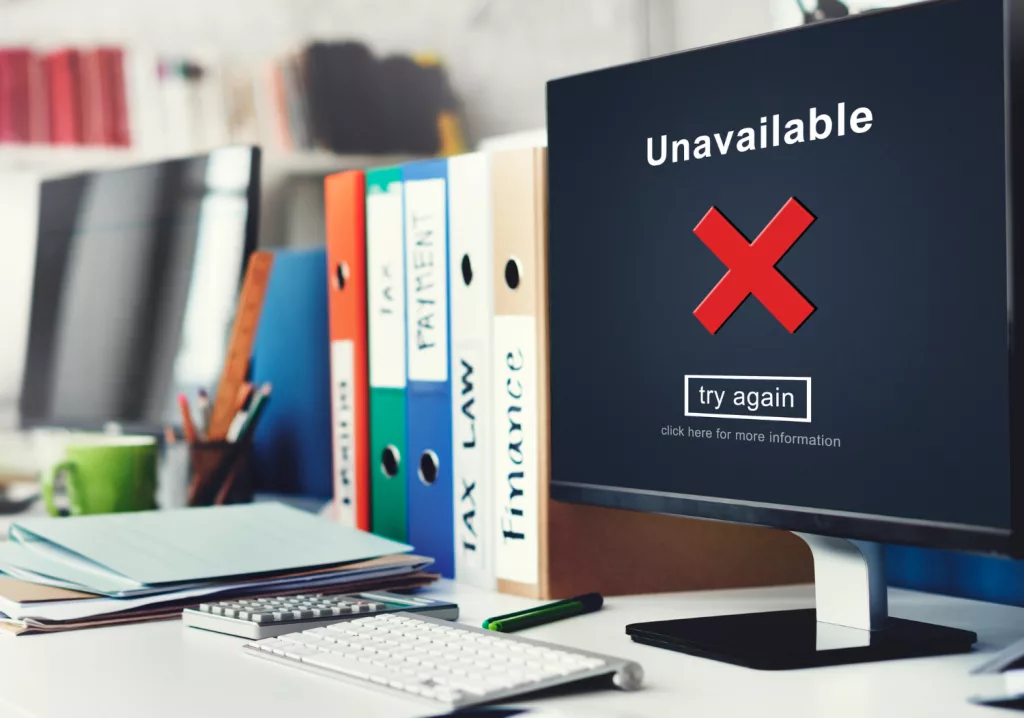
If you’re facing issues with the Instagram typing indicator not working, here are some steps you can take to try and resolve the problem:
1. Check Your Internet Connection
Ensure that you have a stable and reliable internet connection. If possible, switch to a different network or restart your Wi-Fi router to eliminate any potential connectivity issues.
2. Check Privacy Settings
Verify that the person you’re messaging with has not disabled the typing indicator in their privacy settings. If they have chosen to hide their activity status, you won’t be able to see when they are typing.
3. Clear Instagram App’s Cache
A corrupted cache can sometimes cause problems with the app’s features. To clear the cache, go to your device’s Settings > Apps > Instagram > Clear Cache > Clear Data. Note that clearing data will log you out of the app, so ensure you know your login details.
4. Update the Instagram App
Make sure you have the latest version of the Instagram app installed on your device. Visit your device’s app store (Google Play Store for Android or App Store for iOS) and check for any available updates for the Instagram app. Install any pending updates.
5. Restart the Instagram App
Fully close the Instagram app and then relaunch it. This action can help refresh the app and resolve minor glitches that might be affecting the typing indicator.
6. Reinstall the Instagram App
If the issue persists, consider uninstalling the Instagram app from your device and then reinstalling it. This may help resolve any potential software conflicts or issues that could be affecting the typing indicator.
7. Contact Instagram Support
If none of the above steps resolve the issue, you can reach out to Instagram’s support team for further assistance. They may be able to provide specific guidance or investigate the problem from their end.
Conclusion
We hope these solutions help you resolve the “Instagram Typing Indicator Not Working” issue. If you found this article helpful, please let us know in the comments below, and feel free to share it with your friends. Keep in mind that the visibility of the typing indicator depends on various factors, including internet connectivity and user settings. Happy messaging on Instagram!
Frequently Asked Questions
Answer: If you are using a third-party app to access Instagram, it is possible that the app does not support the typing indicator feature. Some third-party apps may not have access to all of Instagram’s features, including real-time indicators like the typing indicator. To see the typing indicator, use the official Instagram mobile app.
Answer: No, the typing indicator is not visible on the Instagram web app. It is a feature available only on the mobile app. If you are using Instagram on a web browser, you won’t see the typing indicator when someone is typing a message.
Answer: If you have a stable internet connection and the typing indicator is still not working, try clearing the Instagram app’s cache, updating the app to the latest version, and restarting the app. If the issue persists, you can reach out to Instagram support for further assistance.
Answer: To check if the typing indicator feature is enabled on your Instagram app, go to your Direct Messages and start a conversation with someone. If they start typing a message, you should see three animated dots indicating that they are composing a response.
Answer: The Instagram typing indicator may not be visible for several reasons. It could be due to a slow or unstable internet connection, outdated app version, compatibility issues with your device, or the person you are messaging with disabling the typing indicator in their privacy settings.