Laravel, a popular PHP framework, comes with a default timezone set to UTC. However, as a developer, you may need to change the application’s timezone to align with the timezone of your intended users. This step-by-step guide will show you two methods to change the timezone in Laravel 10, ensuring your application displays the correct time for your audience.
Changing the timezone in Laravel 10 is a critical step to ensure your application displays the correct time for your users. Laravel 10, like its predecessors, offers multiple ways to set the timezone for your application. Here’s a step-by-step guide on how to do it:
Option 1: Modify the config/app.php File
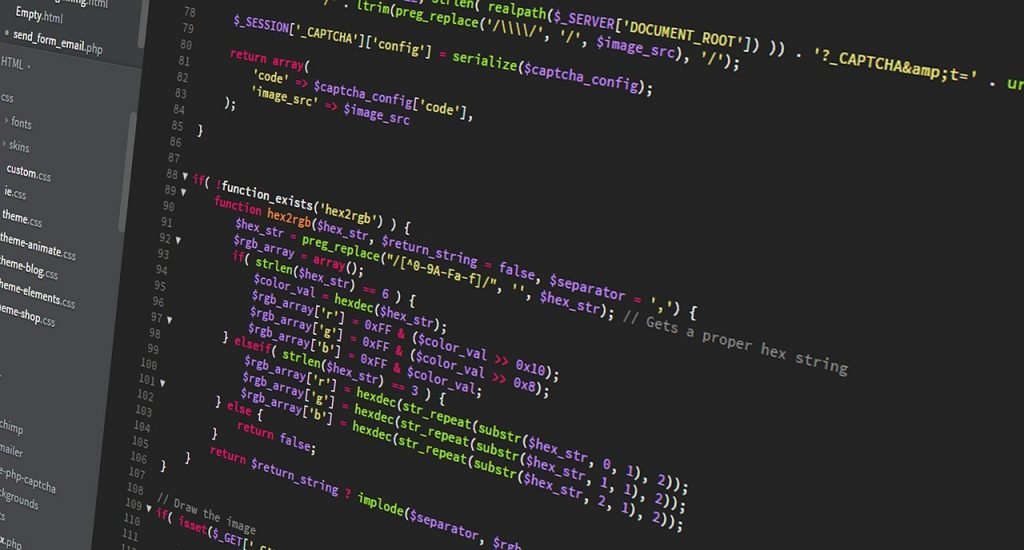
- Navigate to Your Laravel Project: Open a terminal or command prompt and navigate to the root directory of your Laravel 10 project.
- Locate the
config/app.phpFile: In your project’s root directory, you’ll find aconfigfolder. Inside this folder, locate theapp.phpfile and open it in a text editor. - Find the Timezone Configuration: In the
app.phpfile, search for the'timezone'key. By default, it is set to'UTC'. You should see something like this:phpCopy code'timezone' => 'UTC', - Change the Timezone: Replace
'UTC'with your desired timezone. You can choose from the list of supported timezones, such as'America/New_York','Europe/London', etc. For example, to set the timezone to New York, use:phpCopy code'timezone' => 'America/New_York', - Save the File: Save the changes you made to the
app.phpfile.
Option 2: Use the .env File
- Edit the
.envFile: In your Laravel project’s root directory, you’ll find a.envfile. Open this file in a text editor. - Define the Timezone Variable: Inside the
.envfile, add or modify theAPP_TIMEZONEvariable and set it to your desired timezone. For example:makefileCopy codeAPP_TIMEZONE=America/New_York - Update the
config/app.phpFile: Next, open theconfig/app.phpfile located in theconfigdirectory. - Configure the
config/app.phpFile: Inside theapp.phpfile, make sure the'timezone'configuration option references the value from the.envfile using theenvfunction:phpCopy code'timezone' => env('APP_TIMEZONE', 'UTC'), - Clear the Configuration Cache: To apply the changes, run the following Artisan command in your terminal to clear the configuration cache:arduinoCopy code
php artisan config:cache - Verify the Changes: You can verify that the timezone has been updated by checking your application’s behavior, such as displaying the current time in the new timezone.
Option 3: Use Laravel’s Config Option

You can also set the timezone directly in your Laravel application code using the config function. Here’s how:
- Open Your Application Code: Navigate to the specific part of your application code where you want to set the timezone.
- Use the
configFunction: Use theconfigfunction to set the timezone. For example, to set the timezone to New York, you can add the following code:phpCopy codeconfig(['app.timezone' => 'America/New_York']); - Save Your Code: Save the changes to your code file.
Remember to choose the option that best suits your project’s needs and coding style. All three methods will effectively change the timezone for your Laravel 10 application, ensuring that it displays the correct time for your users.
Conclusion
Changing the timezone in a Laravel 10 application is a straightforward process that can significantly enhance the accuracy of date and time-related information presented to users. By following either of the methods outlined in this guide, you can seamlessly update the timezone setting in your application. Whether you’re serving a global audience or catering to a specific region, maintaining the correct timezone is vital for providing a user-friendly experience.
Thank you for taking the time to read this article. If you have any questions or need further assistance, feel free to reach out.
Frequently Asked Questions
Answer: To display the current timezone in Laravel, you can use the following code in your view or blade file:
phpCopy codeThe current timezone is: {{ config('app.timezone') }}
Answer: Yes, you can set different timezones for different parts of your Laravel application. You can change the timezone dynamically within your application’s code using the config function or by modifying the config/app.php file programmatically based on specific conditions.
Answer: Yes, Laravel provides various time-related functions and helpers. For example, you can use the now() function to get the current date and time, and you can use the timezone() function to change the timezone temporarily for specific operations.
Answer: To handle user-specific timezones, you can store the user’s timezone preference in your database during registration or profile setup. Then, you can use middleware or a custom function to set the user’s timezone dynamically based on their preference when they log in or access your application.
Answer: Yes, you can change the timezone for date formatting and localization. Laravel provides localization features that allow you to format dates, times, and numbers according to different locales and timezones. You can use the setLocale() and setTimezone() methods to achieve this.
