If you’ve ever accidentally blocked someone on Snapchat or intentionally did so and now want to reverse it, this ultimate guide will walk you through the process. Snapchat is a widely-used social media platform, and blocking someone can happen for various reasons, but unblocking them is relatively simple. Let’s explore different scenarios, the steps to unblock someone, and what happens afterward.
Scenarios for Blocking Someone on Snapchat
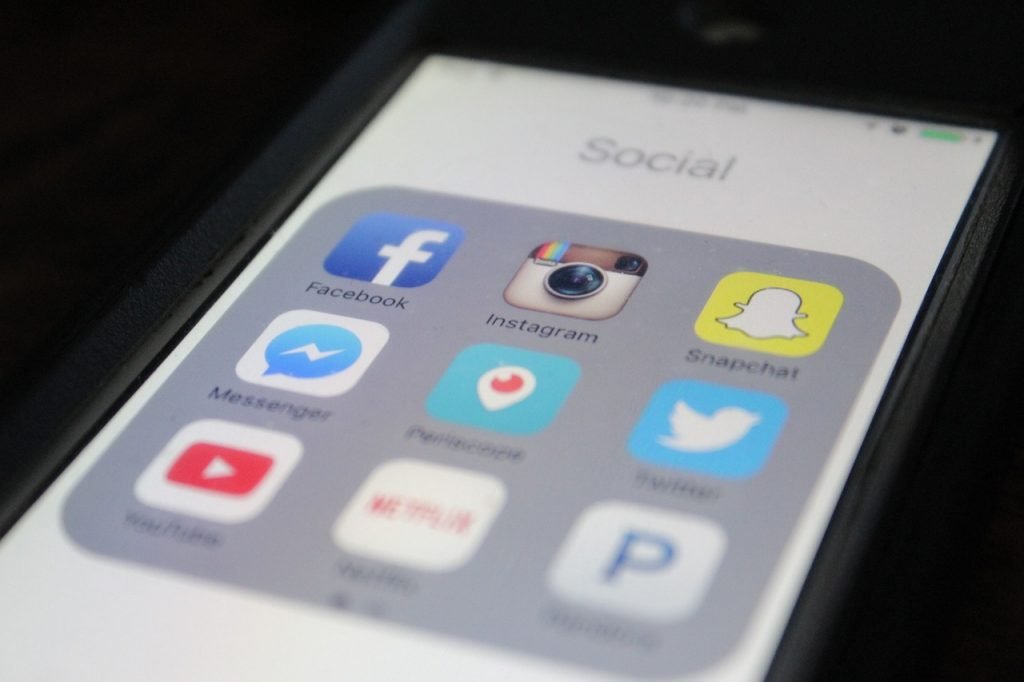
Blocking someone on Snapchat can happen in various situations:
1. Accidental Blocking: Due to Snapchat’s interface design, where the “block” and “delete” buttons are close together, it’s easy to mistakenly block someone when you intended to delete them from your friends list.
2. Ignoring a Friend’s Snaps: Snapchat’s “Do Not Disturb” feature allows you to mute notifications from specific users without them knowing. If you’re not familiar with the app’s settings, you might accidentally hit the “block” button instead.
3. Knowingly Blocking: Sometimes, you may intentionally block someone on Snapchat for reasons such as harassment, unwanted messages, or personal issues. Blocking provides a quick way to prevent further contact.
How to Unblock Someone and Add Them Back on Snapchat
Follow these steps to unblock someone on Snapchat:
Step 1: Open Snapchat and log in to your account.
Step 2: Go to Your Profile. Tap on your Bitmoji or profile picture in the upper left corner of the screen to access your profile.
Step 3: Access the Block Section. Tap the gear icon on the right side of your Bitmoji or profile picture to access the settings.
Step 4: Find the Person You Want to Unblock. Scroll down to the block section and tap on it to find the person you want to unblock and add back.
Step 5: Unblock. Once you’ve found the person, tap and hold on their name until a menu appears. Select “Unblock.”
Step 6: Confirm. Snapchat will ask you to confirm that you want to unblock the person. Tap “Yes” to confirm.
Step 7: Add Them Back. After unblocking them, you need to add them back to your Snapchat friend list. You can do this by sending them a friend request, or they can send you one.
Step 8: Wait for Them to Accept Your Friend Request. Once you’ve sent the friend request, you’ll need to wait for them to accept it. After acceptance, you can chat and share snaps again.
What Happens After Unblocking Someone?
Unblocking someone on Snapchat doesn’t automatically restore your previous relationship or chat history. Here’s what you can expect:
- Restored Communication: You regain the ability to send snaps, chats, and calls, and you can also receive messages and snaps from them again.
- Profile Visibility: The person you unblocked can see your Snapchat profile, including your display name, Bitmoji, Snap score, and other information.
- Does Not Restore Existing Chat History: Unblocking someone does not restore previous conversations or chat history. Any past messages and content exchanged between you and the unblocked person remain deleted.
- Friend List Reconnection: You need to send or accept a friend request to reconnect with the unblocked person. Only after they accept the request will you be back on each other’s friend lists.
- Snap Map Visibility: If you and the unblocked person both have Snap Map enabled, they can see your Bitmoji and location again. However, if you’ve disabled Snap Map, your location remains hidden even after unblocking.
Overview of Blocking on Snapchat
Blocking someone on Snapchat serves several purposes:
- Preventing Communication: The blocked person can’t send you snaps, messages, or view your stories.
- Removal from Friend List: Both you and the blocked person disappear from each other’s friend lists.
- Deleted Chat History: All existing conversations and history with the blocked person get automatically deleted.
- Changed Profile Visibility: The blocked person can’t view your Snapchat profile or access your information.
- No Notifications or Alerts: Snapchat ensures that once you block someone, they cannot contact or send you any notifications.
- Mutual Friends and Group Chats: If you and the blocked person share mutual friends or are part of group chats, those interactions continue as usual, but direct interaction between you is restricted.
How to Check if Someone Blocked You

Suspecting that someone has blocked you on Snapchat is common. Here are some signs to confirm if you’ve been blocked:
- Look for Their Username: If you were friends with someone on Snapchat, and they suddenly disappear from your friend list but their username is still searchable, they may have blocked you.
- Find Their Bitmoji on the Map: If their Snap Map is enabled and you can’t see their Bitmoji, they might have blocked you or turned off Snap Map.
- Try Sending a Message: If your message doesn’t deliver, or you don’t receive a response, you may be blocked.
- Check with Mutual Friends: If you share mutual friends with the person, ask them if they still see the blocked person’s activity on Snapchat.
- Create a New Account: If you’ve tried all the above and still aren’t sure if you’re blocked, you can create a new Snapchat account and search for the person’s username. If you can find them on your new account, it’s likely that you’ve been blocked on your old account.
Remember that blocking someone is a serious action and should be taken in extreme cases. If unsure, consider using Snapchat’s “Do Not Disturb” feature to mute notifications without blocking entirely.
Conclusion
Unblocking someone on Snapchat is a straightforward process that restores communication and visibility with previously blocked individuals. Following the steps outlined in this guide allows you to easily unblock someone and remove the restrictions imposed during the blocking phase. Respect the decisions of others when it comes to blocking, and remember that unblocking doesn’t automatically restore chat history or previous dynamics.
