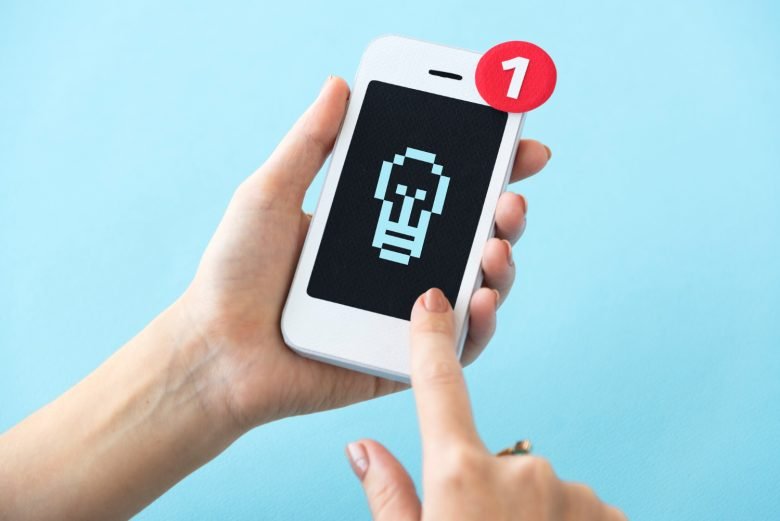KakaoTalk is a widely used messaging app that offers various features, from text messaging and voice calls to multimedia sharing and more. However, there are instances when users encounter loading issues that prevent them from accessing the app’s features. If you’re facing KakaoTalk loading issues, where the app either doesn’t load at all or loads very slowly despite having a stable internet connection, this comprehensive guide will delve into the potential causes and provide effective solutions to help you overcome these problems.
Common Problems with KakaoTalk Loading

- Slow Loading or Downloading: One of the most frustrating situations is when you’re trying to download or update KakaoTalk, and the process seems to be taking an eternity. The download might start, but the progress is painfully slow, and it might even come to a halt without completing the installation.
- Installation Failure: At times, you might experience difficulties in installing KakaoTalk altogether. Despite having a functional internet connection, the app’s download may not even initiate, leaving you stuck without the app.
- Slow App Performance: Even after successfully installing KakaoTalk, you might notice that the app’s overall performance is sluggish. This can lead to delays in sending messages, making calls, and accessing other features.
Possible Solutions to KakaoTalk Loading Issues
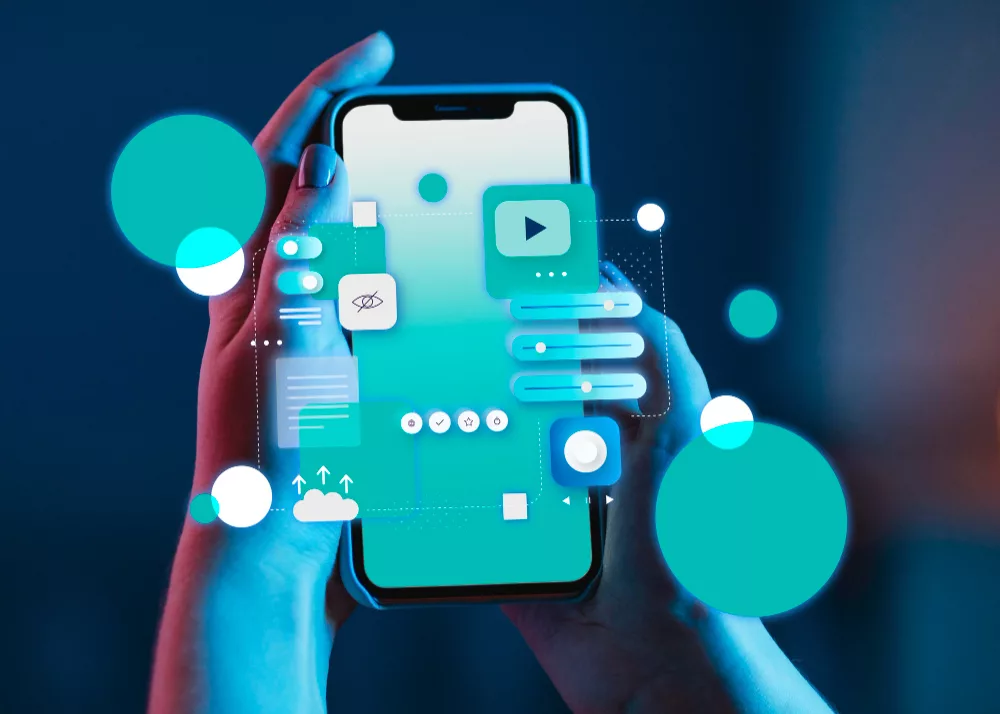
1. Check Internet Connection
Before delving into more complex solutions, it’s essential to verify the quality of your internet connection. Make sure your device is connected to a stable and reliable network. Even if you’re connected to Wi-Fi, sometimes the connection can be slow or intermittent.
2. Restart Your Device
If you’ve recently updated your device’s operating system (Android or iOS), there might be compatibility issues causing problems with the App Store and app downloads. A straightforward fix is to restart your smartphone or tablet. This action can refresh your device’s settings, functions, and connections to the App Store.
3. Verify Server Status
If restarting your device and checking your internet connection haven’t resolved the issue, it’s time to consider external factors. Sometimes, slow loading or download problems can be attributed to the servers of the App Store (iTunes Store for iOS or Google Play Store for Android). These servers can occasionally experience overloads or glitches due to maintenance activities. Checking the server status can help you determine if the problem lies there.
4. Clear Cache and Data (For Android)
For Android users encountering slow loading or download issues, clearing the cache and data of the Google Play Store can often make a difference. This action essentially provides the app with a fresh start, potentially resolving temporary glitches that might be causing the loading problem.
- Open the “Settings” app on your device.
- Navigate to “Apps & Notifications” and select “View all apps.”
- Locate and tap on “Google Play Store.”
- Choose “Memory” and then tap “Empty cache.”
- Next, tap on “Clear data.”
- Reopen the Play Store and attempt the KakaoTalk download again.
5. Explore Other Possible Solutions
In some cases, despite trying the above solutions, the issue might persist. It’s advisable to stay informed about any ongoing KakaoTalk issues, updates, or announcements from the app’s developers. Engaging with the app’s online community or official support channels might provide insights into other potential solutions.
Conclusion
Facing KakaoTalk loading issues can be frustrating, especially when you’re eager to connect with friends and make use of the app’s features. By following the steps outlined in this guide – from ensuring a stable internet connection and restarting your device to checking server status and clearing cache and data – you can significantly improve your chances of resolving loading problems. Remember that staying updated with the latest information and reaching out to KakaoTalk support if needed can also contribute to a smoother user experience.
Frequently Asked Questions (FAQs)
Answer: Yes, you can try accessing KakaoTalk on a different device to see if the loading issues persist. If the app loads fine on another device, then the problem might be specific to your original device. If the issue persists across multiple devices, it’s more likely to be related to your internet connection or server-related problems.
Answer: Deleting and reinstalling KakaoTalk can be a last resort if other troubleshooting steps haven’t worked. Keep in mind that this might result in the loss of your chat history and settings. Before doing so, consider reaching out to KakaoTalk’s official support or community forums to get advice tailored to your situation.
Answer: Even if you’re connected to Wi-Fi, the connection might still be slow or unstable. Try accessing other websites or apps to see if the issue is specific to KakaoTalk. If other apps work fine, you can restart your router or switch to a mobile data connection temporarily to see if that resolves the loading problem.
Answer: To check if the KakaoTalk server is experiencing downtime, you can visit the official KakaoTalk website or their social media channels for any announcements about server issues. Additionally, you can use online services that monitor the status of various websites and apps to see if KakaoTalk is facing any problems.
Answer: KakaoTalk loading issues can occur due to various reasons, such as a poor internet connection, compatibility problems after an operating system update, or server-related problems. If the app isn’t loading or is loading slowly, you may need to troubleshoot the issue using the methods mentioned in the guide above.