Many of you must have started working from home now, and, naturally, you might be unfamiliar with Zoom. It is one of the most used and convenient video conferencing mediums.
However, Zoom might be simple to use, but you may not know some of its advanced usages that can help you communicate better and be more effective.
So, in this blog post, you’ll know how to become a Zoom power user and make your meetings more effective, comfortable, and productive.
How to Become a Zoom Power User?
Here in this section, you’ll know all the ways how you can become a Zoom power user to make your meetings and video conferences more effective and productive.
1. Personal Meeting IDs
When you set your account in Zoom, you’ll be given a Personal Meeting ID. With this unique link, you can easily host any virtual meeting. However, it’s always recommended to create different meeting ids every time you “create a meeting” as this will not allow everyone to have the same access again.
2. Make Use of the Waiting Room
Activating this waiting room feature will let you see who’s trying to enter the meeting without even entering beforehand. To enable this feature simply go to:
Account Management > Account Settings > Meeting > Enable Waiting Room
So, now being the host, you can easily let only those who enter your meeting whom you want, providing the best privacy and security for your personal meetings.
3. Have Control Over the Meeting
To have better security and control over your meeting, it’s important to enable certain features. For instance, if you don’t want anyone else to enter before you, then all you have to do is disable “join before host” and also disable the file and screen sharing option by non-hosts. This will help you have better control and security over your meetings.
4. Mute Audio and Turn-off Camera
You would definitely need some time to get prepared for your online meeting. So, it would always be a great idea to have your camera and microphone muted when you enter the meeting. You can always set it as a default option rather than customized because, during rush times, you might forget to turn it off.
5. The Liberty to See Whom You Want to See
Zoom meeting by default will let you see who’s speaking. Although, you have the option to make some changes here. If you look at the corner of the screen, you’ll notice an option called “Gallery View.” This will enable you to see everyone all at once in a single checkerboard view. The Zoom app will show a maximum of 49 participants on each page.
This is how you do it:
Settings > Video (click option) > Metting > Gallery View (Click on Display upto 49)
If you want you can even hide your own video for a clear view of the participants. All you have to do is click on “Hide Myself.”
6. Sharing Contents
Zoom cloud meetings give you the option to share your device’s contents. All you have to do is open the chat window and click on the bottom right corner. Then you can insert the files from Google Drive or Dropbox. If you want you can also share the contents from your computer. After you share, it’ll appear in the chat option for everyone to view.
That’s not all, it also allows you to present your screen to let others view videos or any other important files.
7. Record Meetings
One of the most helpful features of Zoom is they allow you to record the meetings. This can be helpful as you can send the recorded videos to the participants or to those who were unable to attend.
The entire meeting can only be recorded by the host. However, you can also allow other participants to record the meeting. To do this, look for the “More” button and then click on the participant’s and select “Allow Record.”
8. See the Participants Who Attended
Only the paid version has this feature and it’s pretty helpful for large meetings. So, if you are using Zoom to host conferences, meetings, or lectures, then this feature can be very helpful. It will give you a report of who has attended your meeting.
To get access to the attendees, all you have to do is go to the Zoom Account Management in the Zoom app’s “Reports” section. From there you can collect the necessary information and report of the attendees.
9. Virtual Background Touch-up
This is one of the fun features that Zoom has to offer. You can upload any picture you want in the background of your call. This can be pretty creative especially when need to bring a quick disguise.
The green screens can make a significant difference, but if you don’t have one then it’s not needed. With this feature, you can also have some fun during meetings by customizing the background with funny pictures or memes (not recommended when in an important discussion or meeting).
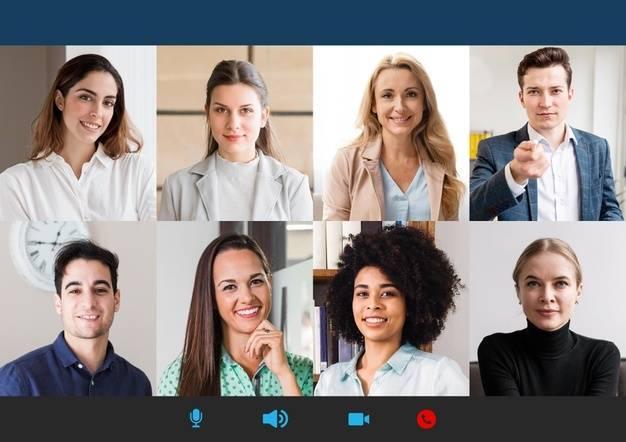
Leave a Reply