OptiFine is a Minecraft mod with customizable settings that enhance the graphics and performance of the Java-based version of the game. Created by sp614x, a Minecraft modder, OptiFine was originally intended as a performance booster; now, it helps embellish the Minecraft world with graphics and video effects. This article will show you how to install OptiFine and what this mod does for the game. However, you might have some questions before you decide to download it. Read on for the answers and steps on how to install OptiFine.
Prerequisites
What is OptiFine?
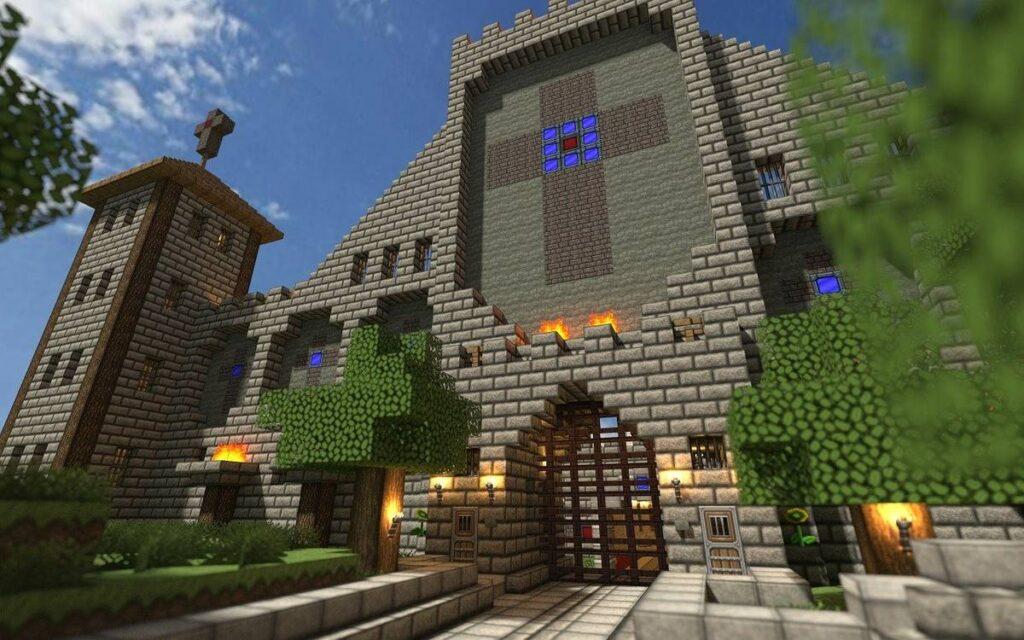
With Minecraft having a limited native resolution, here’s what you can do with OptiFine.
- Increase the frame rate per second (FPS), add shader packs, and customize the game’s texture, lighting, and animation effects.
- Light up objects with handheld and dropped light-emitting items.
- Makes gameplay smoother by synchronizing frame rate with monitor refresh rate through VSync.
- Makes distant objects look better by smoothening the texture details through mipmaps.
- Smoothens jagged lines and sharp color transitions with antialiasing.
- Gives a more authentic look to blocks by incorporating rotated and flipped variants of the base block texture.
- Configure animations such as water, flame, smoke, rain, fire, and more.
- Avoid the famous Lag Spike of Death by configuring the autosave interval. This lag happens when “ticks per second” delays pile up, causing the game to freeze, crash, or corrupt saving.
Read Also: How to Install OptiFine in Minecraft 1.19 to Improve Performance
Minimum Requirements
Only that Java should be already installed on the system. With OptiFine working quite smoothly, even on low-end PC versions, you can say that it is fairly low-maintenance. To install Java, go to the Java download page and download the file labeled as the installer. Run it and follow the instructions on the screen.
Where to Download
The easiest place to find it is the official website. It can be manually installed as an unmodified Minecraft .jar file, with its profile in the vanilla launcher, or added to Minecraft Forge.
Latest Version
OptiFine HD 1.17.1. OptiFine is usually one of the first mods to release newer versions to sync with the latest Minecraft releases. Before Minecraft version 1.7.10, OptiFine had three separate versions – Lite, Standard, and Ultra. As of Minecraft 1.8 and above, OptiFine Ultra is the only version still in development.
Availability for Minecraft Bedrock
As of 2021, OptiFine isn’t available for the Minecraft Bedrock version. Bedrock is available on Xbox One, Windows 10 Edition, iOS, Android, and Nintendo Switch.
Is it Harmful?
You are probably concerned about the error message that is shown on downloading the installer – “This type of file can harm your computer. Do you want to keep [filename] any way?” The error is likely a false positive. If you download OptiFine from the official website, it should not cause any issues on your device. However, to be doubly sure, you can scan your device with reliable antivirus software.
How To Download OptiFine
Step 1: Access the OptiFine Download Page
OptiFine hosts its downloads on its dedicated download page. You can access the OptiFine download page at https://OptiFine.net/Downloads or by clicking the big Download OptiFine button above.
Step 2: Locate the Version of OptiFine You Want
On the OptiFine download page, you will see the most recent version by default. You can access older versions of OptiFine by clicking the ‘Show all versions’ link. All previous versions will then appear. Luckily the download and installation process is the same for all versions of OptiFine.
Step 3: Download OptiFine for Minecraft
Now that you have located the version of OptiFine you want to download, you can download it by clicking on the ‘mirror’ link to the right of this version. This will take you directly to that version’s download page bypassing an advertisement.
On the actual download page for the version of OptiFine you want, there will be a download button under the file on this page. Click this download button and OptiFine will begin downloading. You may need to keep or save the file depending on your browser.
Read Also: Unblocked Games Premium: Play Unblocked Free Games
How To Install OptiFine
Step 1: Open The OptiFine Installer
With OptiFine downloaded, we can move on to installing it. The first step of this is opening up the OptiFine Installer. This is the OptiFine file you downloaded. To open the installer, right-click it and click ‘Open with’. Then, select ‘Java’ and click ‘Okay’.
Step 2: Install OptiFine with the Installer
With the OptiFine Installer open, it is super easy to get OptiFine installed. Just click the ‘Install’ button, and the mod will start installing.
After a few seconds, a box will appear that confirms OptiFine is successfully installed. The only reason this may not be the case is if you haven’t installed the most recent version of Minecraft. You can do this by just running the game from the Minecraft Launcher with NO MODS. Once you do this, you will be able to get OptiFine.
How To Play Minecraft with OptiFine
Step 1: Select The OptiFine Profile in The Launcher
OptiFine is installed, but to play Minecraft with it, you will need to open up the Minecraft Launcher. Then, once you are in the Minecraft Launcher, click on the little up arrow next to the ‘PLAY’ button. From there, you want to look for a version that is titled ‘OptiFine’. Click that version and hit ‘PLAY’.
Step 2: Confirm You Want to Play Modded Minecraft
A little window will then appear with a green ‘PLAY’ button in the bottom right. Click that and Minecraft will open up with OptiFine. You now know how to install OptiFine in Minecraft!
Read Also: Poeltl Game: Comprehensive Guide and Steps to Play the Game
How to Use OptiFine in Minecraft
Increasing FPS with OptiFine
One of OptiFine’s primary use cases is decreasing lag and increasing FPS in Minecraft. You can do this, as well as access all of the settings OptiFine adds to Minecraft by navigating to Options and Video Settings. From there, you can set up OptiFine to reduce lag in Minecraft. As a general rule, everything either needs to be set to the ‘Fast’ setting or ‘Off’. We have an in-depth video guide on getting the highest FPS possible out of Minecraft below.
Installing Shaders Packs
The ability to use shaders is actually what makes Minecraft the most popular Minecraft mod of all time. Luckily, this is pretty easy once you have OptiFine installed.
Step 1: Downloading a Shaders Pack
The first step of installing shaders with OptiFine is downloading a shaders pack. There are hundreds of shader packs to choose from, but you can check out our list of Minecraft shader packs to find the perfect one for you. When you do, click the download button under it and go through that pack’s download process. Unfortunately, it is different for every shader pack.
Where to download MakeUp Ultra Fast Shaders on CurseForge. Keep in mind every shader pack has a different download process.
Step 2: Install Shaders with OptiFine
With your shaders downloaded, you need to open up Minecraft with OptiFine. From there, go to Options, Video Settings, and Shaders. Then, click on the ‘Shaders Packs’ button in the bottom right of the Shaders menu.
All you need to do to install shaders now is drag and drop your shaders pack into this shaders pack folder. You can add as many shader packs as you want, and it is even possible to easily switch between shaders in-game.
Step 3: Activate Your Shaders in Minecraft
The last step is activating your shaders. Do this by clicking on it in the shaders menu in Minecraft. Again, that can be accessed in Options, Video Settings, and Shaders. With a pack selected, you can edit your shaders options by clicking the button in the bottom right of the shaders menu.
You can also switch shader packs in the game by going to the shaders menu from the escape/options menu.
Read Also: Crazy Games Unblocked: Fun and Free Gaming
Troubleshooting

While installing Optifine in Minecraft is a straightforward process, you may encounter some issues along the way. Here are some common problems that players may encounter during installation and how to troubleshoot them:
- Optifine installation fails: If the Optifine installation fails, it’s likely that there’s a compatibility issue between Optifine and your version of Minecraft. Ensure that you have downloaded the correct version of Optifine for your Minecraft version.
- Minecraft crashes after installing Optifine: If Minecraft crashes after installing Optifine, you have likely installed an incompatible version of Optifine. Make sure to download the correct version of Optifine.
- Optifine causes graphical glitches: If you notice graphical glitches or artifacts after installing Optifine, you have likely enabled incompatible graphics settings. Try disabling certain graphics settings, such as “shaders” or “dynamic lighting,” to see if this resolves the issue.
- Optifine conflicts with other mods: If you have other mods installed in Minecraft, they may conflict with Optifine. Try disabling other mods to see if this resolves the issue.
By troubleshooting any issues that arise during installation, you can ensure that Optifine is installed correctly and working as intended. With Optifine installed, you can enjoy smoother gameplay, better graphics quality, and a more customizable Minecraft experience.
Wrapping It Up
When you need to update OptiFine to the latest version, you don’t need to delete the previous version. Simply download and install the latest version from the vendor’s official website, and you are good to go! Do you recommend any other way to install OptiFine? Let us know in the comments below with your favorite process detailing how to install Optifine!
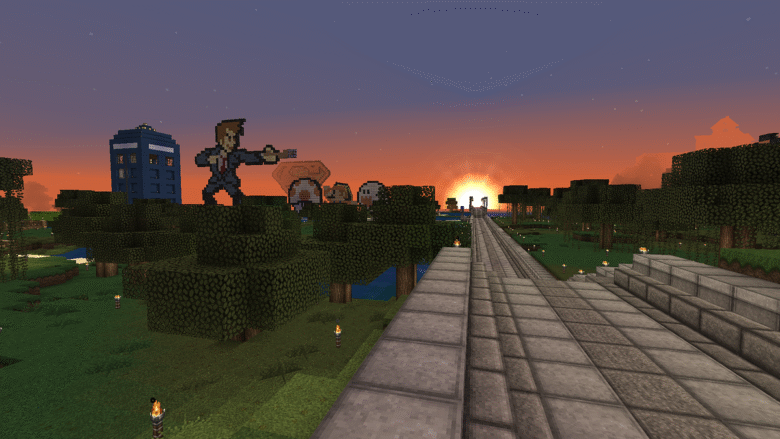
Leave a Reply