There are many instances during which we need to increase the volume of our laptop. Many times we have faced the problem where we needed to increase the volume of the laptop above its maximum level.
The extra volume is needed whenever we face the problem of low volume. We use different applications and they all have different levels of volume. So, if some application has low volume, then we need to increase the volume of our laptop.
We need to increase the volume of the laptop when we are on the call or watching movies. We all have faced the same problem and if you are facing the problem you can refer to this simple guide below:
How To Increase Maximum Volume In Windows 10
There are different methods for increasing the volume on your laptop.
You can use multiple methods for increasing the volume of the laptop if one method is not enough for you and the volume of your laptop is still low.
- Increase Volume Using Third Party Program Equalizer APO
For increasing the volume of your laptop, you can use a third party program. Here we are using an open source program for increasing the volume of your laptop.
Here we are using Equalizer APU which is one of the best software for changing the PC equalizer settings. This open source program will help you to take more control over your equalizer settings.
This program contains different options that will help you to make different changes. Here we will be using the program to increase the volume on your laptop.
Steps for using this program are simple. You can follow the steps below to use the program.
- First you have to download and install Equalizer APO
- Once the program installs you will be prompted to select the device for which you have to install the program. The Configurator will let you choose speaker and headphones from the list so that you can install the program for them.

- Once the program is installed you have to go to the directory in which the Equalizer APO program is installed and then you have to open the config program using Notepad.

- Now change the Preamp to a maximum value of +10 dB.

- Now save the file and restart your system to make changes.
That’s it the volume is increased on your laptop.
Note: You can also use the user interface of the program to make changes.
- Check the individual Volume of Software.
All the media player programs and calling programs come with the individual volume settings that can be changed if necessary.
Here we will show you how you can increase the volume of the VLC player. VLC media player comes with lots of features and one of them is to change the volume. You can increase the volume to 300.
Note: Make sure that you are increasing the volume in steps as you may experience distortion on the sound and you will not be able to listen to the sound clearly.
By default, the VLC program will only let you increase the volume to 125 but you can increase this value to 300 from the settings.
For increasing the volume to 300 you have to go to program preferences.
You have to go to Tools and the Preferences.
Now from the Advanced Preferences window go to the bottom and then click on All.
 Now look for the Qt from the left side panel of the program and click on it.
Now look for the Qt from the left side panel of the program and click on it.
Now change the Maximum Volume displayed value to 300.
- Make changes to the setting if volume of drops when call starts:
Many times, we have faced the issue where we have noticed that volume works normally on your laptop however, whenever the calls start it will suddenly drop. This problem occurs due to the settings where volume is set to reduce whenever we are on call.
To change the settings, open the control panel by searching for the control panel from the search bar in windows.
Now click on Sound from the control panel.
 From the sound settings click on the Communications tab and then click on “Do nothing”.
From the sound settings click on the Communications tab and then click on “Do nothing”.
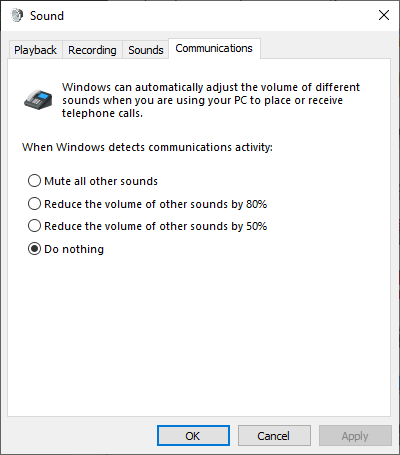 Once the setting is changed to the Do nothing, click on the OK to save the setting.
Once the setting is changed to the Do nothing, click on the OK to save the setting.
Now the volume will not go down whenever the call starts.
- Check Individual Software Levels in Windows
Windows by default comes with a volume mixer that will help you to increase or decrease the volume of the specific application.
To increase the volume from the mixer right click on the volume icon and then click on the Open Volume mixer.
 This will open the Volume Mixer window where all the devices will be listed. Now drag all the sliders to up for increasing the volume.
This will open the Volume Mixer window where all the devices will be listed. Now drag all the sliders to up for increasing the volume.
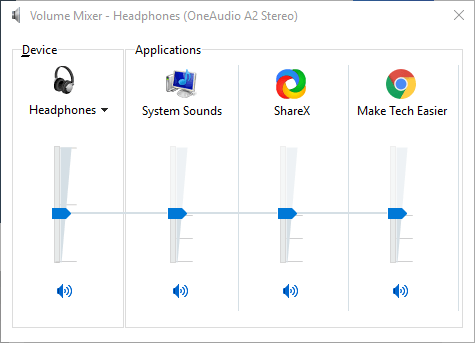 This will increase the volume of your laptop.
This will increase the volume of your laptop.
- Use Audio Enhancement
Windows provides the option for increasing the volume by enabling the loudness.
For enabling the loudness, you have to open the Volume Mixer and then click on the device icon of the device you are using.
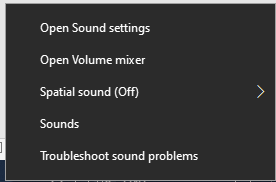
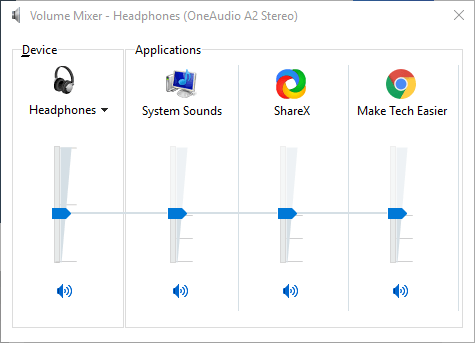 Now click on the Enhancement and then check mark Loudness Equalization and Bass Boost.,
Now click on the Enhancement and then check mark Loudness Equalization and Bass Boost.,
Now click on the Apply button.
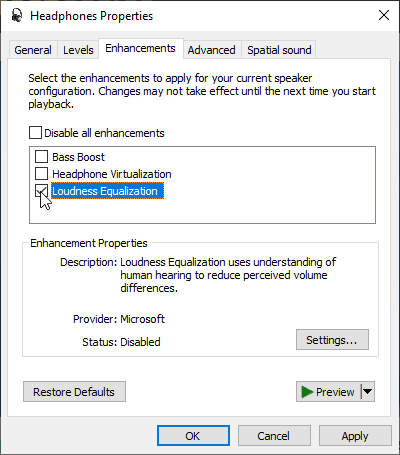 This will make the volume of your laptop louder.
This will make the volume of your laptop louder.
That’s it the volume of your laptop will be increased to its maximum value.
Verdict:
Low volume of your laptop can be a problem if you are watching a video or you are taking a call. To increase the volume of your laptop, Windows has different settings that can be changed. Here we have listed some steps that will surely help you to increase the volume of your laptop. Or you can use volume booster to enhance sound volume in windows system.






Leave a Reply