ShareChat is a popular social media app that allows users to share content, connect with others, and explore a variety of posts in different languages. However, taking screenshots directly within the ShareChat app is not possible due to its Incognito Mode design. Nevertheless, there is a workaround to capture screenshots in ShareChat by using a web browser like Google Chrome. Below are the steps to take a screenshot in ShareChat through Google Chrome.
Steps to Take a Screenshot in ShareChat:

Taking a screenshot in ShareChat requires a slight workaround due to its Incognito Mode design. Follow these steps to capture screenshots within the ShareChat app:
- Open Google Chrome: Launch the Google Chrome web browser on your mobile device.
- Search for ShareChat: In the Google Chrome search bar, type “ShareChat” and press Enter.
- Visit the Official Website: Click on the official website link of ShareChat from the search results to access the platform.
- Log in to ShareChat: On the ShareChat website, log in using your mobile number and select your preferred language.
- Capture the Screenshot: After logging in, browse through ShareChat and navigate to the content or profile you want to capture. Now, to take the screenshot, use the usual method specific to your mobile device (e.g., pressing the volume down and power buttons simultaneously on most Android devices).
By following these steps, you can take screenshots within the ShareChat app despite the limitations of its Incognito Mode design. Remember to access ShareChat through Google Chrome to enable screenshot functionality and capture the content you wish to preserve.
Potential Risks of Using Third-Party Apps:

Using third-party apps to access features or capabilities not provided by the original application, such as taking screenshots in ShareChat, can pose several potential risks. Here are some of the risks associated with using third-party apps:
- Security Concerns: Third-party apps may not undergo the same level of security checks as official apps, making them more susceptible to containing malware or viruses that could harm your device or compromise your personal data.
- Data Privacy: Unauthorized third-party apps may request access to sensitive information stored on your device, such as contacts, location, or personal files, which could lead to privacy breaches or data misuse.
- Violation of Terms of Service: Using third-party apps to bypass the limitations set by the original app, like ShareChat’s Incognito Mode, may be against the terms of service of both the third-party app and ShareChat. This could result in account suspension or other consequences.
- Loss of Control: By using third-party apps, you grant them access to your account or device, potentially leading to unauthorized actions on your behalf or compromising your social media accounts.
- No Official Support: Third-party apps are not endorsed or supported by the original app’s developers, so if you encounter issues or need assistance, there may be no official channels to seek help.
- App Instability: Unofficial apps may not be well-optimized for your specific device or operating system, leading to app crashes, freezes, or other performance issues.
- Incompatibility and Updates: Third-party apps may not be compatible with future updates or changes made to the original app, leaving you without access to new features or security improvements.
- Legal Implications: Using third-party apps that violate the terms of service or facilitate unauthorized activities may lead to legal consequences or breach copyright and intellectual property laws.
Conclusion:
In conclusion, while taking screenshots directly within the ShareChat app is not possible due to its Incognito Mode, users can still capture screenshots by accessing ShareChat through a web browser like Google Chrome. Following the steps mentioned above, users can easily take screenshots of profiles, posts, and content within the ShareChat app. However, it’s crucial to be wary of using third-party apps that claim to provide screenshot capabilities, as they may be unsafe or against ShareChat’s policies. To ensure a secure and enjoyable experience on ShareChat, sticking to the official website through Google Chrome is the recommended approach. If you found this article helpful, feel free to share it with others and leave your thoughts in the comments below.
FAQs (Frequently Asked Questions)
Answer: If you encounter any problems with ShareChat, you can report the issue to the support team through the app or the official website. Provide details about the problem, your device information, and any troubleshooting steps you have already taken.
Answer: Unfortunately, using ShareChat on ChromeCast or mirroring it on SmartTV is not possible due to ShareChat’s Incognito Mode design.
Answer: Yes, accessing ShareChat through Google Chrome to capture screenshots is a safe and recommended method. It allows users to bypass the Incognito Mode restrictions and take screenshots without compromising security.
Answer: Yes, using third-party apps or APK downloads claiming to enable screenshot capabilities within ShareChat can be risky. These apps may compromise user data, violate ShareChat’s terms of service, or contain malware.
Answer: ShareChat’s Incognito Mode design prevents users from taking screenshots within the app to ensure privacy and data protection.
Answer: No, taking screenshots directly within the ShareChat app is not possible due to its Incognito Mode design. However, there is an alternative method to capture screenshots within the app using a web browser.

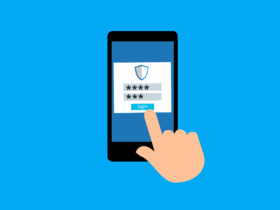

Leave a Reply