In the realm of online security and privacy, Virtual Private Networks (VPNs) are a fundamental tool. They encrypt your internet connection and direct it through secure servers, shielding your data from potential threats. However, encountering issues like “Couldn’t validate TLS certificate” while using NordVPN can be disconcerting. Let’s delve into what this error means and explore effective solutions to resolve it.
Deciphering the “Couldn’t Validate TLS Certificate” Error
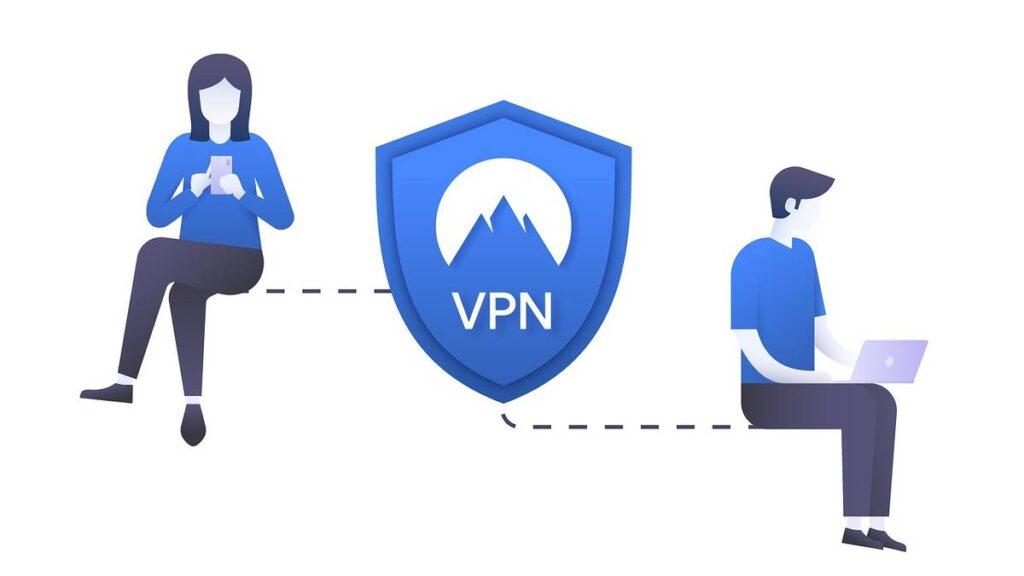
The error message “Couldn’t validate TLS certificate” implies that NordVPN’s client software faced difficulty confirming the legitimacy of the TLS (Transport Layer Security) certificate presented by the VPN server you attempted to connect to. TLS certificates are essential for secure communications, making it vital to address this issue promptly.
Troubleshooting Steps:
Encountering the “Couldn’t validate TLS certificate” error while using NordVPN can be frustrating, but it’s a manageable issue. Here are the steps you can follow to troubleshoot and resolve this error:
- Check Your Internet Connection:
- Ensure your internet connection is stable and working correctly. Unstable connections can lead to certificate validation problems.
- Update NordVPN:
- Outdated software can cause connectivity issues. Make sure you’re using the latest version of NordVPN. If not, update it to the most recent version.
- Switch Servers:
- Try connecting to a different NordVPN server. The problem might be specific to the server you’re trying to connect to. NordVPN offers a wide range of servers to choose from.
- Restart NordVPN:
- Close the NordVPN application and then restart it. Sometimes, this simple step can resolve temporary issues.
- Restart Your Device:
- A standard device restart can often clear up various connection problems. Give this a try if other methods don’t work.
- Verify System Time and Date:
- Incorrect system time and date settings can disrupt certificate validation. Ensure that your device’s clock is accurate.
- Disable Antivirus/Firewall:
- Your antivirus software or firewall might be blocking NordVPN’s certificate validation process. Temporarily disable these security features to check if the problem persists. Remember to re-enable them afterward.
- Clear NordVPN Cache:
- If you’re using NordVPN on a computer, clearing the cache of the NordVPN application might help. Look for instructions in NordVPN’s support documentation on how to do this.
- Contact NordVPN Support:
- If none of the above solutions work, reach out to NordVPN’s customer support. They can provide personalized guidance and identify any ongoing issues on their end.
- Examine System-Level Certificate Issues:
- In rare cases, the problem may be related to issues with your device’s certificate store. Ensure that your device’s certificate authorities are up to date.
Additional Insights
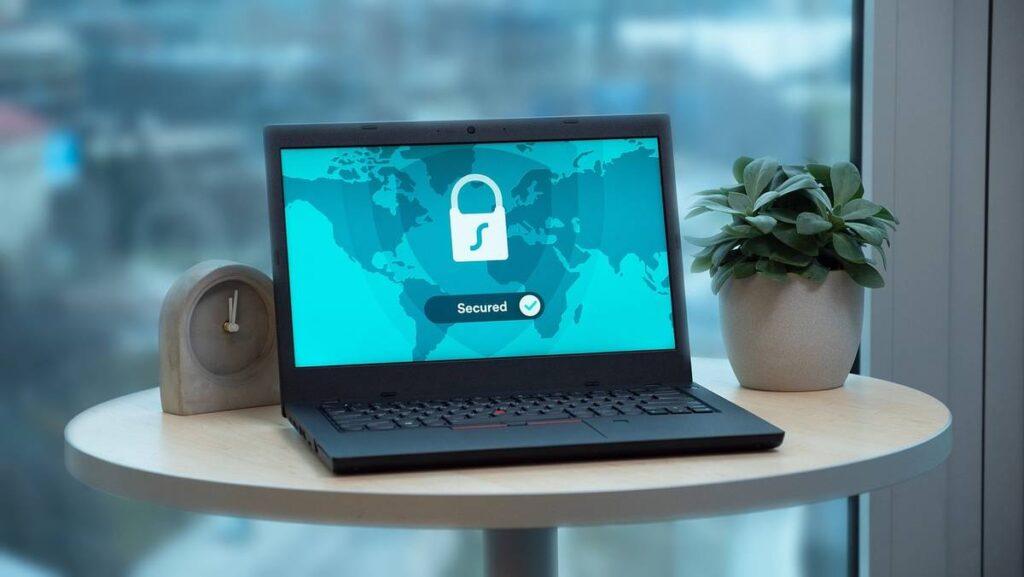
NordVPN is committed to ensuring the security and privacy of your online activities. Rest assured, the “Couldn’t validate TLS certificate” error is typically solvable with these troubleshooting steps, allowing you to resume secure and private internet browsing with NordVPN.
Remember, the security of your VPN connection is of utmost importance. Exercise caution when adjusting security settings, and if you’re uncertain about making changes, seek assistance from NordVPN’s support team or a knowledgeable technical expert.
By following these comprehensive troubleshooting steps and being diligent in maintaining a secure connection, you can fully harness the benefits of NordVPN while enjoying peace of mind regarding your online privacy and security.
Frequently Asked Questions
Answer: To minimize the chances of encountering TLS certificate errors in the future, always ensure your NordVPN software is up to date. Additionally, regularly check for system updates on your device, as outdated operating systems can contribute to connectivity problems. Lastly, be cautious when adjusting security settings, and if in doubt, seek guidance from NordVPN’s support team or a technical expert.
Answer: NordVPN maintains a vast network of servers across the globe. While some servers may experience occasional issues, NordVPN consistently works to improve server stability. If you encounter problems with one server, consider switching to a different server location to see if it resolves the issue.
Answer: You can attempt to troubleshoot the error using the steps provided. However, if you’re uncertain about making changes to your device’s settings or the issue persists after troubleshooting, it’s advisable to contact NordVPN’s customer support. They can offer expert guidance tailored to your situation.=+
Answer: Temporarily disabling your antivirus or firewall can help diagnose the issue. However, it’s essential to re-enable them promptly after troubleshooting to maintain your device’s security. Only disable these security features if you’re confident in your ability to re-enable them correctly.
Answer: This error occurs when NordVPN’s client software is unable to verify the authenticity of the TLS certificate presented by the VPN server you’re trying to connect to. It can be due to various reasons, including server issues, outdated software, or security settings.
Answer: A TLS (Transport Layer Security) certificate is a digital document that ensures secure communication between your device and NordVPN’s servers. It verifies the authenticity and encryption of the connection, which is crucial for maintaining your online privacy and security.

Leave a Reply