We are living in an upgraded world. Now, we expect everything at our fingertips. Especially, the current generation craves entertainment and social media. In short, we like gossips. Thus, Twitter has introduced its audio chat rooms, known as Spaces.
Twitter initially introduced Spaces as a beta version, allowing a few of the users to test. Twitter Spaces are coming up with new inclusions. Right from hosting podcasts, allowing people to speak, and confessing facts. You can do almost anything with your voice.
What are Twitter Spaces?
Twitter amplifies the voice of Twitter users. In other words, it acts as a Twitter Community.
The Twitter Spaces are audio-based and allow live conversations. A user can include another user or several users. And once it ends, they will not be available on Twitter to the public.
However, Twitter keeps the copies of its Spaces for a few days. Twitter reviews to make sure everything took place according to the rules. The hosts can download Twitter Spaces copies and transcripts within those days. The speakers can avail a transcription copy for downloading it.
How to get started with Twitter Spaces?
Twitter Spaces are available for the public. You can join it by using any of the three ways. Well, every Space comes with a public link. A listener or host can include this link in their Tweet. Also, they can share it as a text message.
Besides, the live Spaces featuring a host or speaker whom you follow usually appear at your timeline’s top. It will appear in purple color highlight. You can just tap on it and join the said Spaces.
How to host a Space?
So, how to host Twitter Spaces? Follow the steps below for hosting your Twitter Spaces:
Step 1: First of all, open the Twitter application on your Android device, iPad, or iPhone. Ensure that you are on the home tab.
- iPad/iPhone devices: You will have to press and hold the floating ‘compose’ option for a few seconds.
- Android users: You will need to click on the floating “+” icon.
Step 2: Then, from the menu, click on the “Spaces” option.
Step 3: Then, you will have to name your Space.
Step 4: After giving the most appropriate name, click on the “Start Your Space” option.
Step 5: After the Twitter Spaces starts, it will provide you with a few tools. Your mic will be set to off at the beginning.
- You will have to toggle the mic settings and allow mic access.
- Select your preferences whether you want to share transcriptions or not. Toggle the button on or off according to what you desire.
Step 6: You can invite people, showcase your thoughts, include emoticons, and adjust speaking roles. The “People” menu will show you the list of listening guests and speakers
- Select the users to whom you want to have speaking privileges. You can “Invite to Speak” or “Add Speakers” from the “People” menu.
How to remove a person from Twitter Spaces?
In the process of learning how to use Twitter Spaces, it is important to know about every feature a host gets. So, the host of Twitter Spaces can prevent a speaker from talking anytime. The host can also remove anyone from the Twitter Spaces. For doing this, follow the below steps:
Step 1: Tap on the avatar of the person in the Space.
Step 2: Then tap either on “Report and remove” or “Block and remove.”
How to Tweet about Twitter Spaces?
First of all, you will have to tweet about your Twitter Spaces beforehand. Then you will need to inform and encourage your audience to join you. For tweeting about your Space, go through the following steps:
Step 1: Once you have started your Twitter Spaces, locate the “share” menu. It is present in your screen’s bottom right corner. Now, you get to see four options:
- You can share the Twitter Spaces through Direct Messages.
- You can Tweet about it straight to your home timeline.
- You can copy the link and share it the way you want.
How can you share a Tweet within the Space?
Do as much as you can to guide your conversation. Provide your listeners a solid context. For this, you can share a Tweet inside your Space. For doing this, follow the below steps:
Step 1: You will have to navigate to the Tweet that you want to provide.
Step 2: Then, you need to tap on the Share icon.
Step 3: After that, pick up “Your Space.”
Do not worry; while doing this, your Space will stay active.
What are Twitter Spaces icons and controls?
Twitter Spaces provides you with several controls and icons. Let’s see what they are and what are their functions:
- Mic controls: The host needs to use this button to mute or unmute yourself.
- Settings: The settings offer you several features. They are: sharing feedback, adjusting captioning, sound effects, and a lot more.
- Manage speakers: It allows the host to manage guests, accept requests, and others.
- Emoji reactions: To react to the conversation, you can select from the wide range of emojis.
- Share: This option allows the host to share their Space through direct message, link, or Tweet.
- Three-dot menu: This menu allows you to toggle captions on or off. You also get to see the” Adjust settings” option as well.
- Mute speakers: It will appear when your Twitter Spaces has many speakers.
- Down arrow: When you click on the down arrow, it minimizes the Space menu. Even if you leave the Twitter App, it will continue in the background.
How to end Spaces?
For ending Twitter Spaces, go through the following steps:
Step 1: Click on the red-colored end button.
Step 2: Then click on the “Yes” button to end the Space.
As you close a session, everyone will exit the Space. But if you have joined someone else’s space, you need to click on the Leave icon to quit.
Conclusion
You can create a Twitter Spaces or join a Twitter Spaces anytime you want. Twitter is going to introduce more features within the Spaces. For all content creators like podcasters and bloggers, Twitter can do a lot of things. Podcasters can easily avail of professional podcast editing services to convert your Twitter Spaces sessions into great interactive podcast episodes.
Besides, with the frequent up-gradation of Twitter, we can also expect Twitter Spaces to possess more intrinsic features in the upcoming time. Thus, the foreseeable future of Twitter Spaces is anticipated to be great.

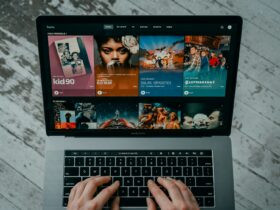

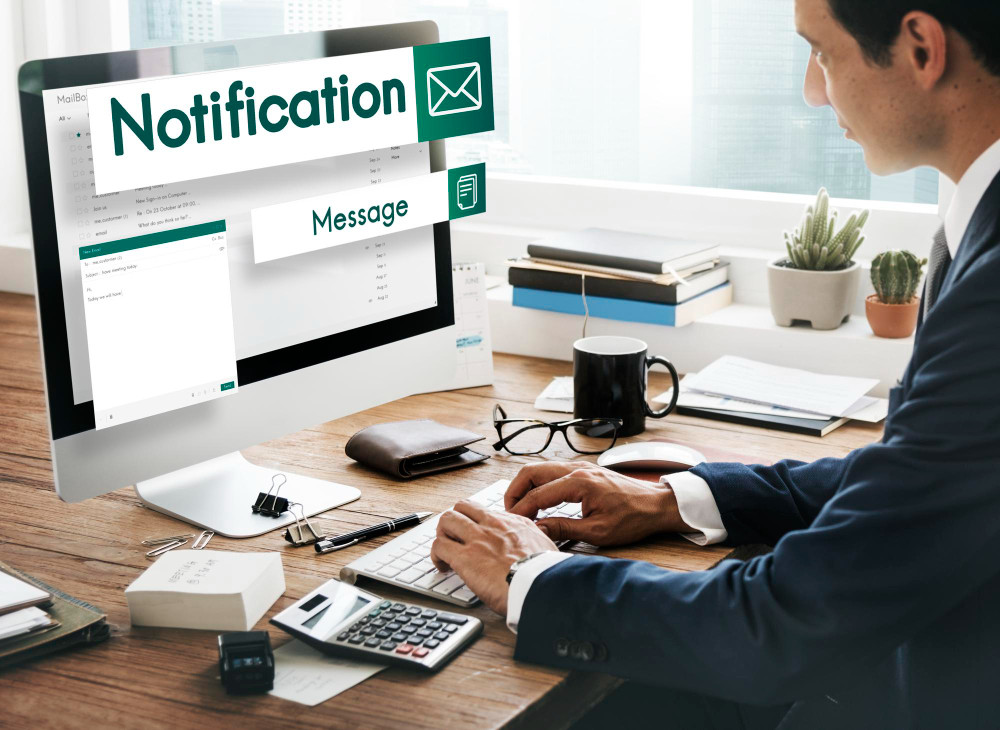
Leave a Reply