If you have experience working with Photoshop you will probably have an easy time switching to Photoshop CS6. On the other hand, if this is your first time using Photoshop you may feel somewhat intimidated. Well, this is perfectly understandable. The good news is, if you acquire some very basic knowledge of photo edits in CS6 you will likely find that Photoshop is a tool that you will never want to be without. Let’s get started learning the Photoshop CS6 basic tools for first time users.
Getting Started with the Crop Tool
Although cropping may not seem like an exciting new tool. It is designed to be much easier for the beginner to use in Photoshop CS6.
If you consider the primary editing feature that most people do with their photos. Cropping the image in addition to adjusting the color and other editing tasks.
The number one thing beginners always want to know is how to do is crop an image.
The Photoshop cropping tool has not really been enhanced in the past until Photoshop CS6. This time it has been improved for usability regardless if you are a beginner or experienced user.
To get started simply click on the Crop tool on the left-hand toolbar and apply it to the corner of the image. Then, simply drag the handles or you can use the well-known manual crop feature.
Introduction to the Blur Gallery
If you have a photo with multiple activities in the picture and you want to draw attention to more than one aspect. You can use the blur gallery. It contains three features which include the Filled Blur, Iris Blur, and Tilt Shift.
You can access these settings by clicking on Filter on the upper toolbar. Then, choose Blur from the dropdown menu. These features allow you to do things with an image that you cannot do with a traditional camera.
Patching Photo Imperfections
In previous versions of Photoshop, if you tried to patch photo imperfections, it would try to sample from the nearest area such as the edge of the photo.
Now, you can patch imperfections using the Content-Aware patch tool. Simply clicking on the pull-down menu next to Patch on the upper toolbar and choosing Content-Aware. Next to Adaptation, choose Very Strict from the drop down menu. Click on the Patch tool on the left hand toolbar and outline the imperfection and drag.
Understanding document settings
In this section, you will move images from one file to another to create your mock-up. Before you combine the images, you need to be familiar with each document’s unique attributes, such as size, resolution, and color mode. Moving layers between documents that have different resolutions may create unexpected results, such as causing the images to appear out of proportion.
Combining the images
For this project, you’ll use several methods to combine the images.
Continue to the next Photoshop Tutorial: Using Copy and Paste in Photoshop CS6 >Take a class from the authors of this tutorial see available Photoshop Classes and learn from the expert instructors at American Graphics Institute. In-person classes at our locations, online courses, or private training is available.
Read also: Online Photoshop /Photo editor



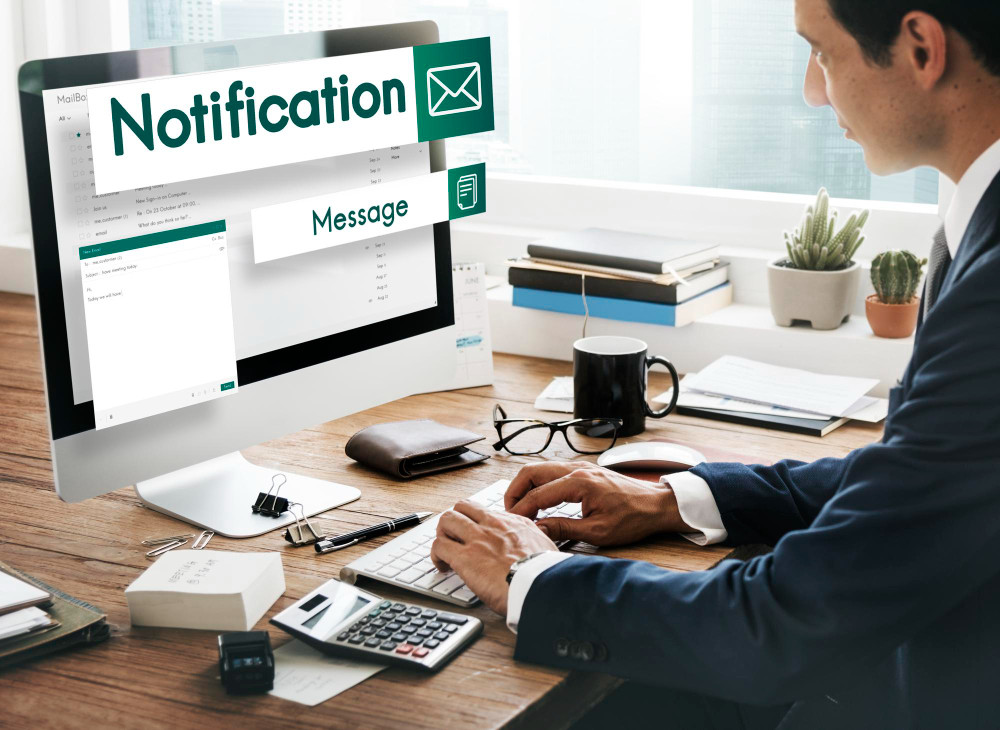
Leave a Reply