Way to Take Screenshots in Sharechat – Hello Friends! Welcome to the blog. And in today’s article, we will learn “How to Take Screenshots in Sharechat App?”. People usually try to take screenshots on ShareChat application.
But people often fail in this initiative. Because the Sharechat app has been created by coding in this way. Neither you can take screenshots in this application. Nor can you do Screen Recording in the ShareChat App.
And let me tell you that if you want to use this ShareChat App in ChromeCast or Mirror any SmartTV. So let me tell you that this is also not possible at all. Let me tell you the easy thing this ShareChat App is made in a way in Incognito Mode.
This is also true for social networking site Sharechat which does not allow its users to take a screenshot of the content they created, discovered, or shared with their friends on the platform.
Read Also: How Do You Make Screen Print Transfers? 4 Most Useful Methods
If you are looking for a way around this limitation, we have covered you. Below is the step-by-step guide, following which you can easily take a screenshot in the ShareChat app.
How to Take Screenshot in Sharechat App?
As we have told you above why we can’t take ScreenShot in ShareChat App? So you also had a question in your sense how to take screenshots in sharechat chatroom? So below I have told you some steps. By following whom you can readily take the screen in the ShareChat app.
- To take a screenshot in ShareChat, first open Google Chrome.
- Open Google Chrome on mobile and search “ShareChat”.
- Now you have to go to the official website of ShareChat.
- Now you have to log in with your mobile number by selecting the language.
- Now you can easily take screenshots of any profile.
Friends, above you have understood how you can easily take screenshots on ShareChat without any app. But there are some friends who search for ShareChat Screenshot App/APK download on the internet. Because they think that with the help of some MOD APK, they can readily take screenshots in the ShareChat App.
Read Also: Automating Pre-Employment Screening
How to Take Screenshots if the App Doesn’t Allow?
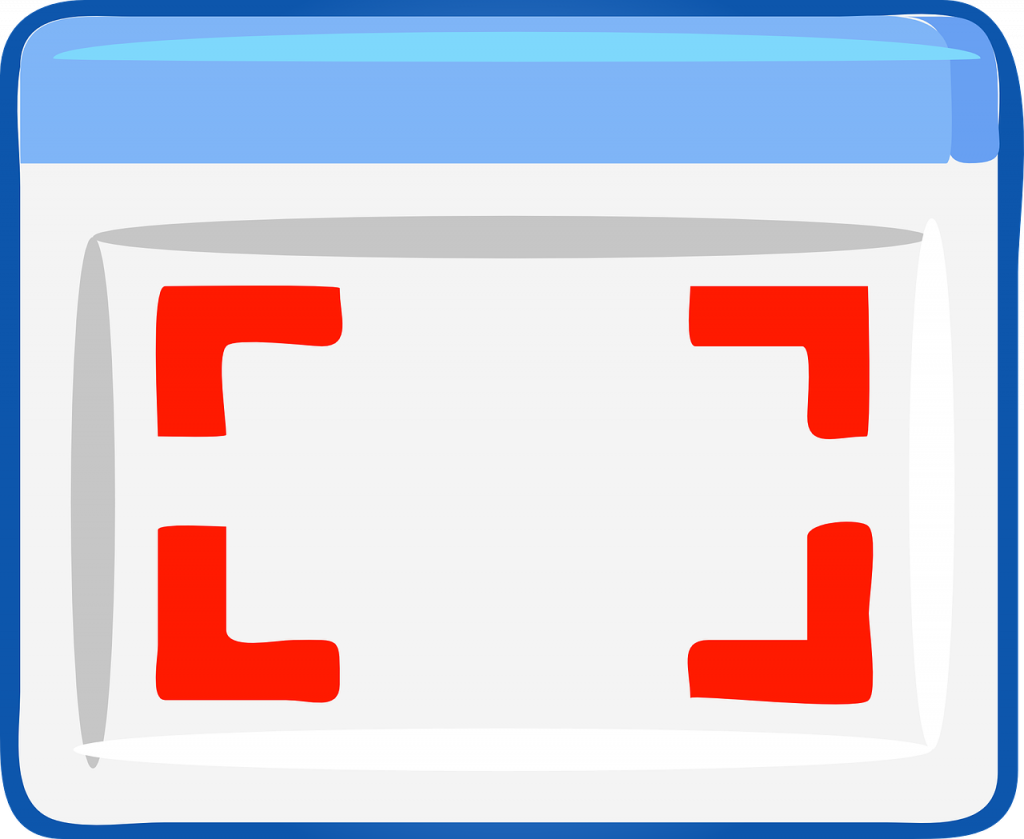
There are some third-party apps to bypass the screenshot restriction, but they require root privileges. Which is not always possible, and everyone is not willing to root their phone. So, in this read, we will discuss ways to take screenshots in any app that doesn’t allow taking screenshots natively without rooting your Android phone.
Method 1 – Check App Settings to Allow Screenshots
Some apps do not allow taking screenshots natively, but you can capture screenshots after allowing them from settings. One such app is Paytm, which allows you to capture screenshots of any in-app screen using your bankruptcy screenshot gesture.
1. Open the Paytm app on your phone.
2. Tap on the profile picture to open the hamburger menu.
3. Go to Profile Settings > Security and Privacy > Control Screen Recording.
4. Enable the Allow Screen Recording toggle.
Now, will be able to capture screenshots, but remember that this setting automatically disables once you complete the app. You need to re-enable this setting to take screenshots the next time.
Read Also: Did you Forget Screen Time Passcode? Here’s How to Bypass It Safely
Method 2 – Using Google Assistant
Google Assistant lets you capture and share a screenshot on your smartphone without even touching the phone. It takes a screenshot to help you with the content on your screen. You can use this trick to capture screenshots from apps that don’t allow you to take screenshots.
1. Open the Google App and tap your profile picture to access Settings.
2. Under Settings, tap on Google Assistant to access Google Assistant Settings.
3. Scroll down to General Settings and tap on Use Screen Context.
4. Here, enable the toggles for Use screen context and then enable the toggle for Use screenshot.
5. Now, open the app that doesn’t allow screenshots, hold the Home button, or swipe up from the lower left or right corner to launch Google Assistant.
6. Type or ask Google Assistant What’s on my screen?
7. After that, tap the Share Screenshot button.
That’s it. The screenshot will be captured, and you can share it on other apps. However, if the result from this method is either blacked out or distorted, move to the next trick.
Read Also: Biometric Screening-Inevitable for Employers to Adopt as Part of Their Workplace
Method 3 – Using the Scrcpy Tool
You can use some PC software that can record your phone’s screen. Here, I will use Scrcpy, which can mirror and record your Android device’s screen, and the best part is that it does not even require root access. However, this approach does not work on streaming apps.
First, download and install Scrcpy from GitHub for Windows or Linux.
1. Now, set up ADB on your PC and connect your Android phone. Run adb command to check if your PC recognizes your device.
2. Once recognized, open the Scrcpy ZIP file on your computer.
3. Open the extracted scrcpy folder and double-click on the scrcpy.exe file.
4. It will start mirroring your Android screen on your PC.
5. Now, open that app on your phone and take a screenshot of the app on your Windows PC using Shift Ctrl + S, and on macOS or Linux, you can use built-in shortcuts.
Method 4 – Take Screenshots in Google Chrome’s Incognito Tab

If you use Incognito mode a lot on your phone, this simple trick will allow you to take screenshots of the incognito tabs in Google Chrome.
1. Open Google Chrome, type the following in the address bar, and press Enter.
2. Search for “Incognito” and look for Incognito Screenshot.
3. Enable the “Incognito screenshot” feature and Relaunch Chrome.
4. Now, you can take screenshots under the incognito tab using the same shortcut method you always use.
Now, Chrome will let you capture screenshots of any webpage in incognito mode.
Read Also: Messages Icon Aesthetic – Access Colorful Aesthetic Messages Icon for IOS
Method 5 – Take a Picture of Your Phone Screen Using a Document Scanner
The last resort is to capture a picture of your phone using a secondary phone displaying the specified app or screen. For more useful results, I suggest you use a document scanner like Adobe Scan, which crops and saves the picture like a document. You can then edit the screenshot if required and share it with your friends or save it to the gallery.
Wrapping Up
So, this is how you can take a screenshot in any app that doesn’t allow capturing screenshots natively. These methods are foolproof but don’t work with all apps. So, you must use the rooting method to take screenshots on all apps.
Friends, you have got this “How to Take Screenshot in Sharechat App?” How was the article? Do tell us by commenting below. And if you like this post, please share it as much as possible.
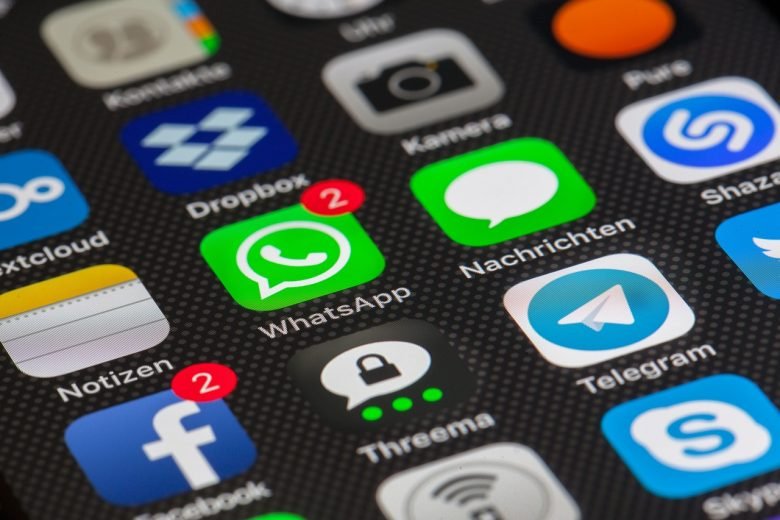


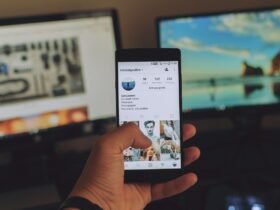
Leave a Review