WhatsApp Stickers unlock a whole new method to express yourself and interact on the messaging platform. But what if you like to use original stickers rather than the default sets? Here’s how to make your own WhatsApp stickers on your smartphone.
Use a Sticker Maker App on Android and iOS
Apart from downloading stickers straight from WhatsApp, you can make your own WhatsApp stickers using sticker maker apps. These third-party apps are available on both Google Play Store and Apple Store.
There are quite a lot of these apps and most of them utilize a freemium pricing model. If you’re on Android, you’ll probably like to use one of the finest sticker maker apps for Android.
Generally, these apps let you choose an image from your gallery, as well as resize and edit it to remove any undesired elements. These sticker packs can then be loaded onto WhatsApp and added to your collection.
Sticker Maker (which is called Sticker Maker Studio on iOS) is a complimentary, cross-platform WhatsApp sticker maker app. We will utilize it to illustrate how you can make your first sticker collection with ease.
Read Also: Free Proxy Address for WhatsApp | Free Proxy Server List
Follow these steps to make WhatsApp stickers with Sticker Maker:
- Open the app and tap on the My Stickers tab. Then, choose Create a new stickerpack.
- Give your pack a name and fill in your name as the author.
- You can then open up the designed pack and add stickers to it.
- Click on any of the boxes numbered 1-30 to add your first sticker. To create stickers from your photos, pick Open Gallery and browse your library for the image you like to use.
- You can then select the parts of the image you like to make into a sticker. Smart Select works well for most images with a transparent background. Otherwise, you should go with either Select All or the more accurate selection tools to the right.
- You can add text and a colored outline before clicking on Save Sticker.
- The sticker will be added to the pack. You can add up to 30 stickers in one pack by clicking the remaining boxes and following the same procedure.
- When you’re done, select Add to WhatsApp to send the pack to WhatsApp. In the free version, you will be displayed an advertisement before you can add the pack.
Read Also: 13 Best Apps like Linkello: Exploring Alternatives to Communication
Clicking a sticker opens up a menu where you can change the emojis that fit the sticker. You can then use these emojis to search for your stickers on WhatsApp.
Make a WhatsApp Sticker by Pasting a Photo on iOS
While there is no native method to create stickers on WhatsApp for Android, iOS users can turn their photos into stickers without utilizing a third-party app. This feature was introduced in 2023 and depends on the operating system’s capability to lift a photo’s subject from its background.
Here’s how to create stickers on WhatsApp by utilizing photos on your iPhone:
- Go to the Photos app on your iPhone and choose the picture you like to make into a WhatsApp sticker.
- Long-press on it to cut out the image’s subject from the background.
- Next, drag and drop that subject in any WhatsApp chat. One disadvantage of this process is that you can’t edit the image or add an outline.
- You will get a prompt to verify and send your sticker. Click on Send.
- This sticker should emerge in your collection after sending it.
While this feature is only available to users with iOS 16 and later, it performs much faster than using a third-party app. WhatsApp Web’s built-in sticker maker also permits you to make custom stickers.
Read Also: DTB mean and How do you use it?
How to Create Animated WhatsApp Stickers
Most third-party sticker apps permit you to turn your videos and GIF files into animated stickers. However, some of these apps only show this feature to premium users.
However, Sticker.ly, another cross-platform sticker maker app, allows you to create your animated stickers for free.
To make animated stickers for WhatsApp, follow these steps:
- When you first open the app, it will request you to create an account with either your Google or Facebook profile. The procedure is fast and (unfortunately) mandatory, as you can’t make WhatsApp stickers without an account.
- Choose to Get Started and give the app “access to your photos and media”. If you have opened the app before, click on the plus icon.
- Set Animated from the list of the options that come up, and it should open up your video collection. Choose a video from your library or choose a GIF (click on GIF next to Library at the bottom).
- After cutting the video to your desired length, click on Done. In the next section, you can add images, emojis, text, or another background to your animated sticker.
- Click on Save and select New Pack.
- Give your new pack a name and choose Create. You can choose to make your sticker pack private by pressing the toggle next to Private Pack. If you aren’t logged in, you’ll be asked to create an account before you can continue.
- After saving, click on Add to WhatsApp to add it to your collection (after seeing the customary ad).
You can also add more animated stickers to your pack after adding them to your WhatsApp collection.

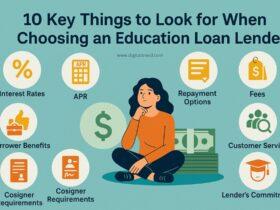

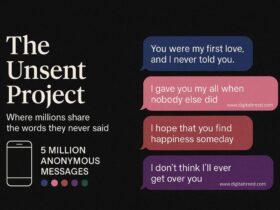

Leave a Reply
View Comments